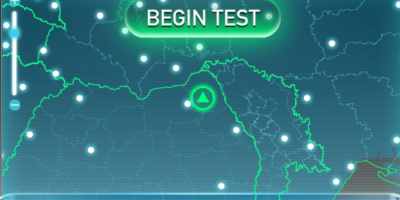How to disable Lock Screen
Windows 10 come with many security functions. One well known security function is Lock Screen. If you want to leave your computer, but you don’t want to turn it off, you can activate Lock Screen. In this way you can keep your computer on without someone use it while you’re away. Some of us simply don’t need this function and maybe ask how to disable Lock Screen.
There is a way to get rid of Lock Screen but we need to pay good attention. We will need to use registry editor.
Press Windows key + R to open Run window then type regedit and hit Enter. User Account Control will prompt you an warning and you must accept with Yes.
Registry Editor will open. This application is very important for the computer. Be very carefully when you use Registry Editor because any error can cause computer malfunction. The best practice is to do a backup of your registries from File > Export menu and save a copy on your computer.
Now navigate to HKEY_LOCAL_MACHINE\SOFTWARE\Policies\Microsoft\Windows\Personalization and set the DWORD value from 0 to 1 by double click the data field named NoLockScreen.
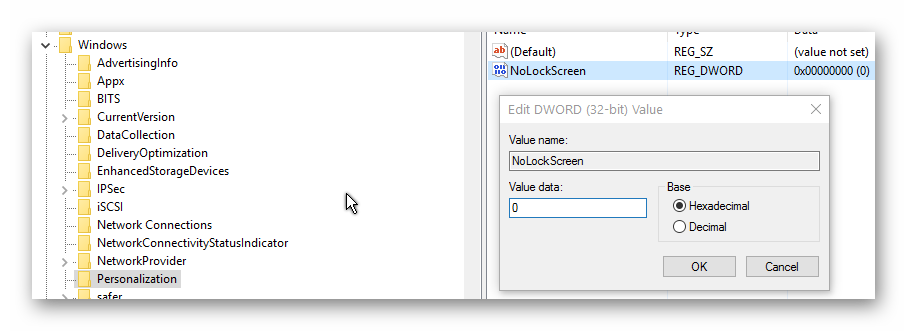
If you dont find the Personalization key, create it with context menu. First, select last key, Windows, then right click in right panel on white space and select New > Key and write the name: Personalization.
Select the new key created, Personalization and right click again on white space and select New > DWORD (32-bit) Value and name it NoLockScreen and set the value to 1.
After your next reboot, the lock screen will be gone. If you want to re-enable it, just chage back the field value from 1 to 0.